Log into the SpamExperts "SpamPanel"
The SpamExperts control panel is accessed by first logging into your cPanel control panel. To log into cPanel, go to http://www.yourdomain.com/cpanel (of course, replace 'yourdomain.com' with your actual domain name). If you do not know your cPanel username and/or password, refer to your web hosting instructions.
![]()
Click on the Login link besides your domain name in order to open the SpamExperts control panel.
Configure Daily Spam Quarantine Reports
The first thing we suggest configuring is the Daily Spam Quarantine Reports. This will send each of your mailbox users a daily email, in either PDF or HTML format, of all email that has been quarantined. Users can check this email daily for any messages that should NOT have been blocked, and they can release the emails for immediate delivery with a click of the mouse. To enable the Daily Spam Quarantine Report for EVERY user, automatically, just click "Periodic User Report" from the left-side menu, then click "Enable" (see screen shot below). As the system starts to learn your active users, you can edit the Format (PDF or HTML). Alternatively, you can just add individual users by clicking the "Add a recipient" link, or by uploading a CSV file of email addresses by using the "Upload CSV File" link.
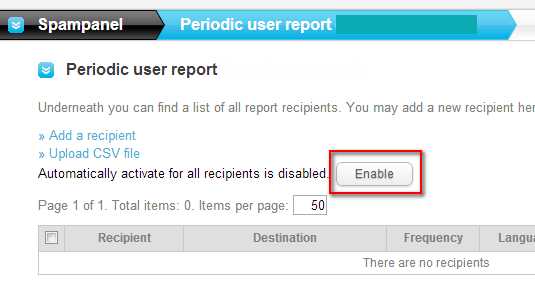
PLEASE NOTE: If you are using the cPanel "Default Address" email feature where everything @ yourdomain is automatically forwarded to you, do NOT click the ENABLE link as shown in the above screen shot, to automatically activate the daily report for all users. The problem is that SpamExperts will show that every email address for your domain is valid, and potentially hundreds of daily reports could be sent. If you use the "Default Address" email feature in cPanel, then manually add each email user that should get the daily report.
Configure Whitelists and Blacklists
On the left-hand menu, you will see a menu section for Whitelist/Blacklist.
- Use the Sender Whitelist to enter in email addresses and domain names that you want to never block.
- Use the Recipient Whitelist to basically stop all spam filtering for one of your email addresses.
- Use the Sender Blacklist to block all mail from certain email addresses and domain names.
- Use the Recipient Blacklist to block all mail sent to one of your email addresses.
Find Held Messages in the Spam Quarantine, and Release Them
If SpamExperts is unsure if a message is spam, it might hold it in your Spam Quarantine, so that you can review and release these messages, if needed. If you are waiting for a message that has not arrived in your inbox, you may want to search your Spam Quarantine to see if the message is there, and, if so, you can "Release" the message, which will cause the message to be delivered to your inbox normally. Releasing the messages will also "train" the system to do a better job with similar messages next time. Here's how:- Log into the SpamExperts "SpamPanel"
- Click "Spam Quarantine"
- You may now search the Spam Quarantine by the Subject, Sender or Recipient. Usually you will search by Sender (i.e. the person that sent you the message). You can search by their email address or by their name. Partial searches are allowed. When you press enter, it will start searching.
- If you see any messages that are NOT spam, you can click the "envelope" icon and that message will be delivered to your inbox right away. This will also train the system to do a better job with similar messages in the future.
- You might also want to consider adding the sender to your Sender Whitelist so their messages will never be spam filtered again.
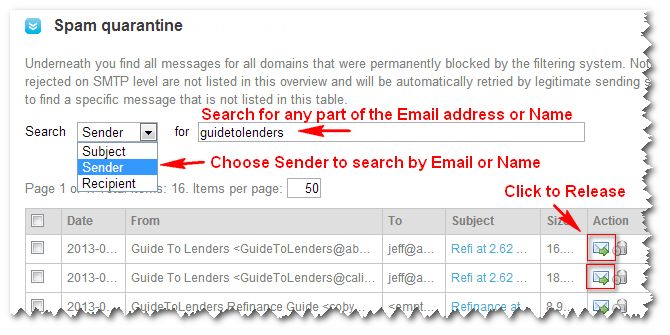
Spam Experts Control Panel Documentation - PDF Downloads
Spam Experts has "SpamPanel" documentation available as downloadable PDF files. There are two files available... one for the user that is primarily responsible for managing the spam filtering for your entire domain, and another file for all the individual email users under your account, to help them manage settings for just their mailbox filtering:- Domain Manager Documentation (PDF File)
- Individual User Documentation (PDF File)

